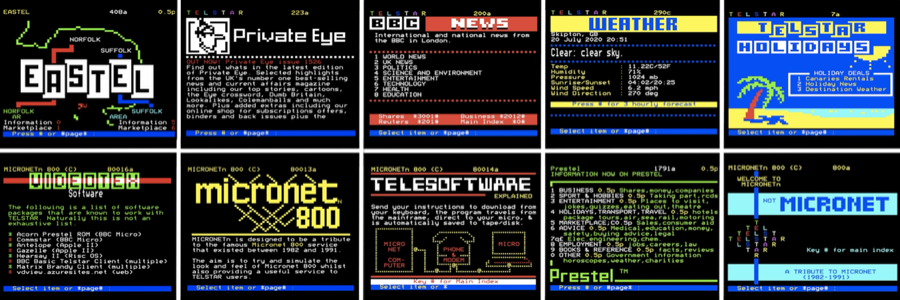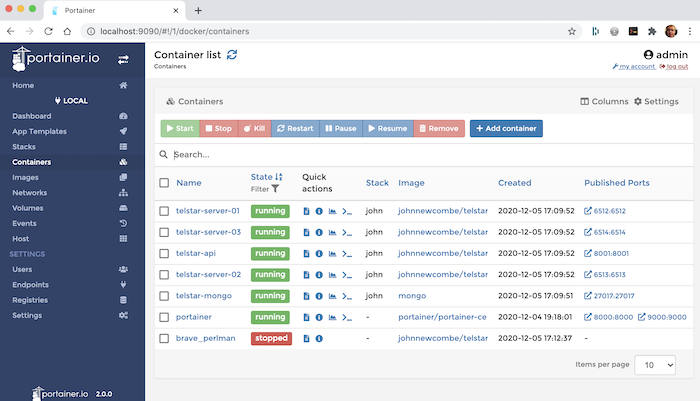Difference between revisions of "Telstar Viewdata System"
| (47 intermediate revisions by the same user not shown) | |||
| Line 1: | Line 1: | ||
'''Please note this wiki relates to [https://en.wikipedia.org/wiki/Telstar_Viewdata Telstar 2.0 only!]''' Telstar 1.0 (https://bitbucket.org/johnnewcombe/telstar-server-1.0/wiki/Home) is no longer under development. For the main differences between this version and previous versions see [[Version Differences]]. | |||
== Introduction == | |||
[[File:987672554-Pages wide.png]] | [[File:987672554-Pages wide.png]] | ||
TELSTAR is both a a videotex system and a videotex service. The articles here relate mainly to installing and managing a standalone 'Telstar' system. Details of the current videotex service can be found at https://glasstty.com. | |||
TELSTAR is both a a videotex | |||
The TELSTAR videotex system, provides a simple viewdata/videotex platform similar to those that were prevalent during the 1980s such as Prestel (https://en.wikipedia.org/wiki/Prestel). | |||
The videotex implementation described here can be accessed over the internet using modern *internet modems* in conjunction with historic Viewdata and videotex terminals and home computers of the 1980s. In addition the Telstar Viewdata Client can be used with modern computers (MacOS, Linux, Windows). | The videotex implementation described here can be accessed over the internet using modern *internet modems* in conjunction with historic Viewdata and videotex terminals and home computers of the 1980s. In addition the Telstar Viewdata Client can be used with modern computers (MacOS, Linux, Windows). | ||
| Line 16: | Line 13: | ||
TELSTAR is is designed to run in a Docker environment and is supplied as a Docker image (see https://hub.docker.com/repository/docker/johnnewcombe/telstar). The system can be installed with a few simple Docker commands or by using Docker Compose. Telstar can also be run under a Kubernetes environment. | TELSTAR is is designed to run in a Docker environment and is supplied as a Docker image (see https://hub.docker.com/repository/docker/johnnewcombe/telstar). The system can be installed with a few simple Docker commands or by using Docker Compose. Telstar can also be run under a Kubernetes environment. | ||
Content for the system is based on simple json files, these are added to the system and updated using a command line utility ''telstar-util'' in conjunction with the Telstar API. Telstar includes support for the popular frame editor available at https://edit.tf. | |||
The Docker image described here is a full implementation of TELSTAR application, and whilst the system is comprehensive, it is fairly simple to set up. In addition the system can be extended using a very simple plugin architecture. | |||
For the main differences between this version and previous versions see [[Version Differences]]. | |||
== Installation == | |||
Telstar is implemented using Docker containers and is managed using Portainer. Details of how to install Telstar are detailed in the article [[Installing Telstar]]. | |||
[[File:2827664245-portainer.png]] | [[File:2827664245-portainer.png]] | ||
| Line 91: | Line 27: | ||
== Pages and Frames == | == Pages and Frames == | ||
As is typical with interactive videotex systems, pages are numbered from 0 to 999999999 and consist of one or more frames with the suffix a-z, for example the first frame for page 200 would be 200a, the second 200b and so on (see [[Routing]]) for more details). These frames are stored within | As is typical with interactive videotex systems, pages are numbered from 0 to 999999999 and consist of one or more frames with the suffix a-z, for example the first frame for page 200 would be 200a, the second 200b and so on (see [[Routing]]) for more details). These frames are stored within Telstars's database as JSON objects (see https://www.json.org/) and uploaded to Telstar using a simple command line utility. | ||
The simplest frame that can be viewed on TELSTAR would be defined as follows. This would create a simple information frame with some | The Telstar utility program simply interacts with the Telstar API which is a restful API. This can be used directly by any software making it simple to programitically manage pages and routing information. Further details of the Telstar API and the command line utility can be found in the section [[The Telstar API]]. | ||
The simplest frame that can be viewed on TELSTAR would be defined as follows. This would create a simple information frame with some flashing content. | |||
{ | { | ||
| Line 101: | Line 39: | ||
}, | }, | ||
"visible": true, | "visible": true, | ||
"content": { | |||
"data": "[D]This is page[F]101a", | |||
"type": "markup" | |||
} | |||
} | } | ||
[[ | In this example [[Markup]] has been used within the content, however, other content types can be used including edi.tf urls. See the section [[Frames]] for details. | ||
There are many different frame types that can be defined including basic information frames, response frames that can capture user entered data and gateway frames that allow full duplex connections to other systems. The [[The Telstar API]] can be used to all of these frames either using the command line utility (https://glasstty.com/wp-content/uploads/2022/04/telstar-util-2.0.zip) or via custom software as required. | |||
Full details of all of the frame types and how to create them is described in the section [[Frames]]. | |||
== Response Frames and Plugins == | |||
Response frames are frames that allow a user to enter data to be processed i.e. a frame where a user enters data such as a form. The data from these frames would typically be processed using an external program or script referred to as a plugin. The plugin can be any software that can be executed e.g. a binary program or a scripts such as Python or Bash etc. All that is required is that the plugin returns a json result, this would typically be a frame or collection of frames. | |||
The Telstar system https://glasstty.com weather page is handled using a response page and plugin. The user is presented with a response frame asking for a town or city. This is passed to an external plugin written in Go (Golang) which accesses the Openweather API and returns the current weather and forcast as a collection of JSON frames. These are captured by Telstar and presented to the user. | |||
Plugins are simple to create and deploy within a Telstar container and can be written in any language supported by the platform. | Plugins are simple to create and deploy within a Telstar container and can be written in any language supported by the platform. | ||
Further details of the Telstar Plugin framework and how to create them can be found in the section [[Implementing Response Frames]]. | |||
Frames | |||
== Navigation and Routing == | |||
Routing in Telstar is handled by an asynchronous process that allows for routing to occur whilst pages are being rendered. This means that is a user of the system can navigate quickly to a desired page by simply entering the page number one character after another. Each successive key press will start the rendering of a page but as each subsequent key is pressed, the rendering is cancelled and the following page is rendered and so on until the desired page is rendered. | |||
'' | For example simply pressing ''2 2 2'' from the main index page (Page 0a) of the Telstar service will result in the Guardians UK News being displayed. For this to work correctly, all intermediary pages must be present. Creating routes through the system such as the one described above, should be the aim when designing a videotex system. | ||
Users can jump directly to a known page by entering the page number using the format ''*page#'', for example, entering ''*92#'' into the current Telstar system will direct you to page 92. | |||
Full details of page numbering, zero page routing and how to modify routing tables can be found in the section [[Routing]] | |||
== Attributions == | == Acknowledgements and Attributions == | ||
The website icon is derived from work by Dan Farrimond. This original work and the icon is licensed under the Creative Commons Attribution-Share Alike 3.0 Unported license (https://creativecommons.org/licenses/by-sa/3.0/deed.en). | The website icon is derived from work by Dan Farrimond. This original work and the icon is licensed under the Creative Commons Attribution-Share Alike 3.0 Unported license (https://creativecommons.org/licenses/by-sa/3.0/deed.en). | ||
Latest revision as of 13:04, 5 August 2023
Please note this wiki relates to Telstar 2.0 only! Telstar 1.0 (https://bitbucket.org/johnnewcombe/telstar-server-1.0/wiki/Home) is no longer under development. For the main differences between this version and previous versions see Version Differences.
Introduction
TELSTAR is both a a videotex system and a videotex service. The articles here relate mainly to installing and managing a standalone 'Telstar' system. Details of the current videotex service can be found at https://glasstty.com.
The TELSTAR videotex system, provides a simple viewdata/videotex platform similar to those that were prevalent during the 1980s such as Prestel (https://en.wikipedia.org/wiki/Prestel).
The videotex implementation described here can be accessed over the internet using modern *internet modems* in conjunction with historic Viewdata and videotex terminals and home computers of the 1980s. In addition the Telstar Viewdata Client can be used with modern computers (MacOS, Linux, Windows).
TELSTAR is is designed to run in a Docker environment and is supplied as a Docker image (see https://hub.docker.com/repository/docker/johnnewcombe/telstar). The system can be installed with a few simple Docker commands or by using Docker Compose. Telstar can also be run under a Kubernetes environment.
Content for the system is based on simple json files, these are added to the system and updated using a command line utility telstar-util in conjunction with the Telstar API. Telstar includes support for the popular frame editor available at https://edit.tf.
The Docker image described here is a full implementation of TELSTAR application, and whilst the system is comprehensive, it is fairly simple to set up. In addition the system can be extended using a very simple plugin architecture.
For the main differences between this version and previous versions see Version Differences.
Installation
Telstar is implemented using Docker containers and is managed using Portainer. Details of how to install Telstar are detailed in the article Installing Telstar.
Pages and Frames
As is typical with interactive videotex systems, pages are numbered from 0 to 999999999 and consist of one or more frames with the suffix a-z, for example the first frame for page 200 would be 200a, the second 200b and so on (see Routing) for more details). These frames are stored within Telstars's database as JSON objects (see https://www.json.org/) and uploaded to Telstar using a simple command line utility.
The Telstar utility program simply interacts with the Telstar API which is a restful API. This can be used directly by any software making it simple to programitically manage pages and routing information. Further details of the Telstar API and the command line utility can be found in the section The Telstar API.
The simplest frame that can be viewed on TELSTAR would be defined as follows. This would create a simple information frame with some flashing content.
{
"pid": {
"page-no": 101,
"frame-id": "a"
},
"visible": true,
"content": {
"data": "[D]This is page[F]101a",
"type": "markup"
}
}
In this example Markup has been used within the content, however, other content types can be used including edi.tf urls. See the section Frames for details.
There are many different frame types that can be defined including basic information frames, response frames that can capture user entered data and gateway frames that allow full duplex connections to other systems. The The Telstar API can be used to all of these frames either using the command line utility (https://glasstty.com/wp-content/uploads/2022/04/telstar-util-2.0.zip) or via custom software as required.
Full details of all of the frame types and how to create them is described in the section Frames.
Response Frames and Plugins
Response frames are frames that allow a user to enter data to be processed i.e. a frame where a user enters data such as a form. The data from these frames would typically be processed using an external program or script referred to as a plugin. The plugin can be any software that can be executed e.g. a binary program or a scripts such as Python or Bash etc. All that is required is that the plugin returns a json result, this would typically be a frame or collection of frames.
The Telstar system https://glasstty.com weather page is handled using a response page and plugin. The user is presented with a response frame asking for a town or city. This is passed to an external plugin written in Go (Golang) which accesses the Openweather API and returns the current weather and forcast as a collection of JSON frames. These are captured by Telstar and presented to the user.
Plugins are simple to create and deploy within a Telstar container and can be written in any language supported by the platform.
Further details of the Telstar Plugin framework and how to create them can be found in the section Implementing Response Frames.
Routing in Telstar is handled by an asynchronous process that allows for routing to occur whilst pages are being rendered. This means that is a user of the system can navigate quickly to a desired page by simply entering the page number one character after another. Each successive key press will start the rendering of a page but as each subsequent key is pressed, the rendering is cancelled and the following page is rendered and so on until the desired page is rendered.
For example simply pressing 2 2 2 from the main index page (Page 0a) of the Telstar service will result in the Guardians UK News being displayed. For this to work correctly, all intermediary pages must be present. Creating routes through the system such as the one described above, should be the aim when designing a videotex system.
Users can jump directly to a known page by entering the page number using the format *page#, for example, entering *92# into the current Telstar system will direct you to page 92.
Full details of page numbering, zero page routing and how to modify routing tables can be found in the section Routing
Acknowledgements and Attributions
The website icon is derived from work by Dan Farrimond. This original work and the icon is licensed under the Creative Commons Attribution-Share Alike 3.0 Unported license (https://creativecommons.org/licenses/by-sa/3.0/deed.en).